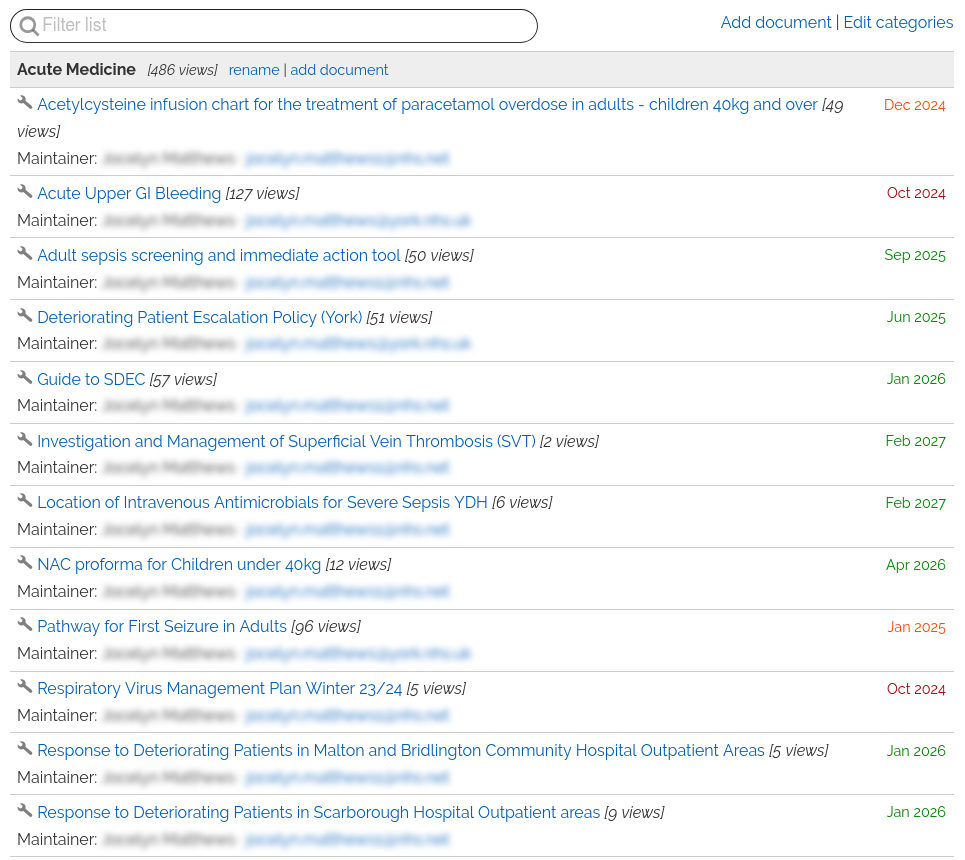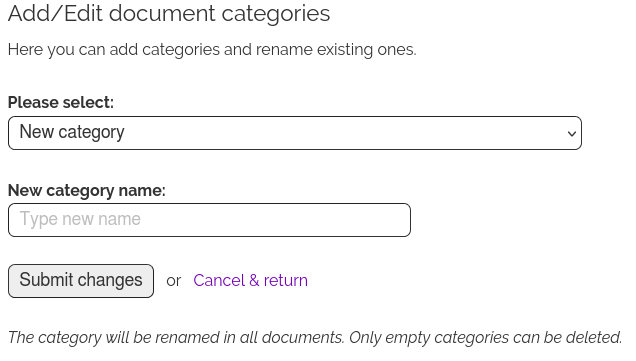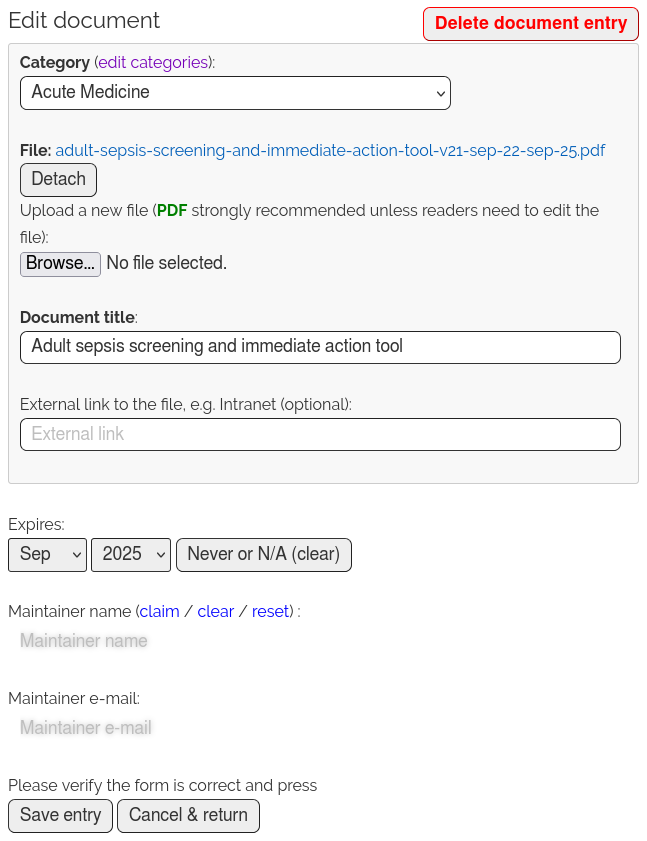- Sign in
- Create account
- Frequently asked questions
- Help centre
- Email support -> mailto:support [snail] dr-toolbox [period] com
Document tables
This page is about the "standard Guidelines" module. For the advanced module see ToolboxSync DMS and ToolboxSync for editors.
In addition to the ordinary pages with free layout where you can attach files, your toolbox pages can have near the end a table structure and a search box, where you can define different properties for your attachments.
Most importantly, you can set expiry dates for your documents, and every month you will receive an email listing all pages and documents that have expired or are set to expire within the next 3 months.
This function is now enabled on most pages except those that already have a different module installed (Sync folder, Contacts directory, news feed, or other).
In addition to the ordinary pages with free layout where you can attach files, your toolbox pages can have near the end a table structure and a search box, where you can define different properties for your attachments.
Most importantly, you can set expiry dates for your documents, and every month you will receive an email listing all pages and documents that have expired or are set to expire within the next 3 months.
This function is now enabled on most pages except those that already have a different module installed (Sync folder, Contacts directory, news feed, or other).
Main listing
This is the appearance of the listing for editors.
- Header section
- The "Search" field allows users to type and filter the listings by category, file name or maintainer.
- The "Add document" link allows to attach a new file.
- The "Edit categories" link allows to add new categories, rename existing ones, and delete empty ones.
- Category sections
- The category header contains its name, links to rename the category and to add a new file to it.
- There is a counter showing how many times files in that category have been downloaded by users.
- Then are the documents attached to that category.
- Document entries contain:
- Document name or title with a link to open or download it.
- The number of times the document have been downloaded within the last 2 years.
- The expiration date, if applicable (optional). Green colour if more than 2 months away, orange within 2 months, red in the past.
- An URL address if the document is located on a different website (optional).
- The document maintainer's name and email address (optional).
- On the left side, a small Wrench icon allows to update or delete the document entry.
Users with "read" access, and all app users, will not see the category links "rename | add document", the buttons "Add new" and "Edit", or the document maintainers. You can preview the page as a "reader" by toggling on or off that option from the Administration panel.
Some trusts hide expired documents from readers, others show them with the red dates. Note that "hidden" documents are unlisted for readers but may be discoverable via the website search.
Some trusts hide expired documents from readers, others show them with the red dates. Note that "hidden" documents are unlisted for readers but may be discoverable via the website search.
Add, rename or delete categories
- 3 ways to open this form:
- In the main listing, click on the link "Edit categories".
- In the main listing, from category headers, click on the link "rename".
- In the Add or Edit document form, near the top click on the link "(edit categories)".
- To add a new category, from the drop-down select "New category" and below type the new category name.
- To rename an existing category, from the drop-down select "Rename [the old category name]" and below type the new category name.
- All attachments in the old category will be moved to the new category name.
- To delete a category, from the drop-down select "Delete [the category name]".
- Only empty categories (without any attachments) can be deleted.
- Press "Submit changes".
If you have other needs, like deleting multiple files, or merging 2+ categories into one, or moving many files between categories, please contact the technical support team who can easily do it for you.
Add or edit a file
- Near the top right, a button "Delete document entry" removes the document from the listing. [1]
- In the "Category" drop-down, you can select or change the category of that document.
- After "File:" you can click on the link to download the currently attached file. [1]
- At the "Upload a new file" field, click on "Browse" to replace the existing file with a new one.
- Selecting a file will start the uploading, and you will see a progress bar.
- At the "Document title" field you can type the document title / name that will be shown in the listing.
- Uploading a new file will pre-fill the title with the filename, but you can edit it.
- In the "External link" field you can place a link to a file on the internet or intranet (optional).
- You can have either a file attached to the toolbox page, or an external link.
- In the "Expires" field, you can select the date when the document expires, or "(never or n/a)" if not applicable.
- You can select a date up to 5 years in the future.
- Only month and year can be selected; the document expires the last day of the selected month.
- In the optional fields "Maintainer name" and "Maintainer e-mail" you can indicate who is responsible for the document, and in the future can be questioned or chased.
- The link "claim" fills your own name and email in these fields.
- The link "clear" clears both fields.
- The link "reset" restores a previous maintainer (who may have been replaced or cleared).
After you verify your fields, press "Save entry" to save the information.
- If you are uploading a new file (with the "Browse" button), the upload needs to be completed, and the filename in green colour, before you can save the entry.
[1] This only appears when editing existing attachments, not when adding a new document.
Notes
The search box only filters documents within its own listing. If you have several other pages with this module, they will not be searched. (The search form on your homepage searches in all pages.)
You can request the addition of this module to any page, by contacting us at support@dr-toolbox.com. Our support team can even migrate for you existing pages with many attachments to this module.
You can always edit the page as usual -- the regular text will appear before the Guidelines listing. Note that users need to quickly notice the table and the search field, so any page text should be short and possibly with collapsed headings.
It is not recommended to attach the same file to different pages or to different categories, this may lead to overlook, mistakes and obsolete links or files. Since the document entries only link to the file:
You can request the addition of this module to any page, by contacting us at support@dr-toolbox.com. Our support team can even migrate for you existing pages with many attachments to this module.
You can always edit the page as usual -- the regular text will appear before the Guidelines listing. Note that users need to quickly notice the table and the search field, so any page text should be short and possibly with collapsed headings.
It is not recommended to attach the same file to different pages or to different categories, this may lead to overlook, mistakes and obsolete links or files. Since the document entries only link to the file:
- Uploading a file with the same filename will replace the existing file, without updating the document entries in other pages or categories.
- In an existing document entry, uploading a new file with a different filename will not replace the links in the other document entries linking to the old file.
As usual, if you have any questions, difficulties, or ideas for improvements, do not hesitate to contact the support team.
By browsing you agree to our Terms and Privacy policy and accept external services. Review Close
Please review our Privacy policy & Terms of use.
- We only require temporary "session" cookies for technical reasons and to personalize your experience. They are discarded after you logout or close your browser window.
- We do not use external trackers or analytics platforms and do not share your information with external parties.
- Our editors may embed videos from video sharing platforms: in that case, the external platform is only contacted if you click to play the video (the video titles and cover pictures are cached locally). Please review the terms for Vimeo, YouTube (Google), TED.
- Our editors may embed maps from OpenStreetMap, please review their privacy policy.
If you have any questions, please contact us at support [snail] dr-toolbox [period] com.